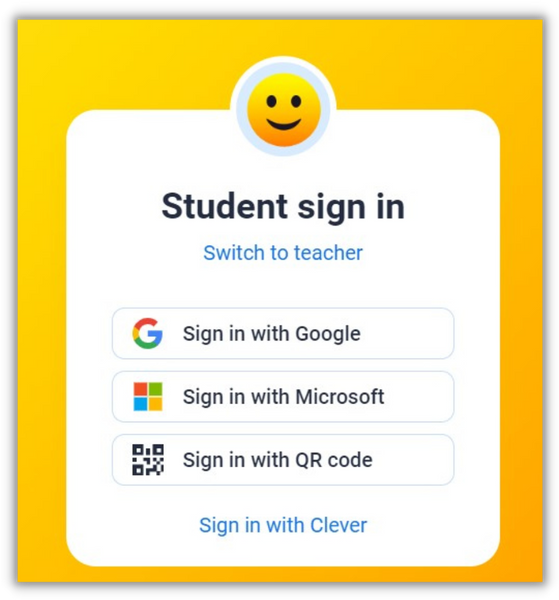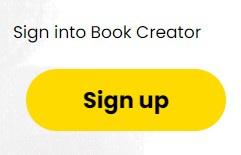book creator
class creation instructions
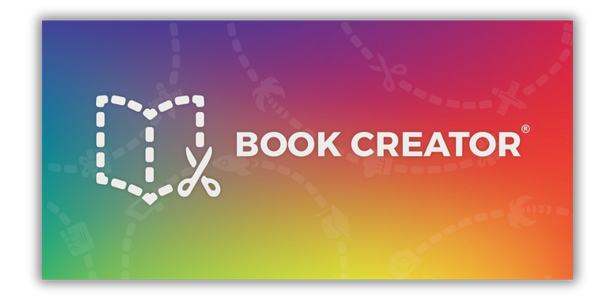
Please use this method of providing access for student in elementary and middle school as it does NOT provide any Personal Information about the student - maintaining their privacy and security.
NOTE
Create class
Library
class library
Create a class library, name it, adjust settings and add a co-teacher (if you’d like).
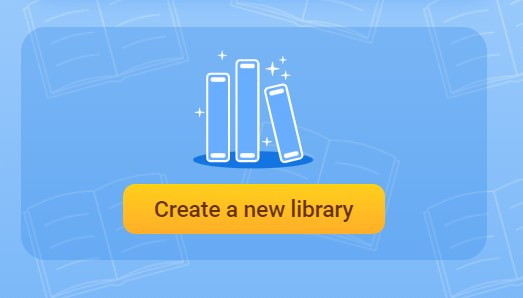
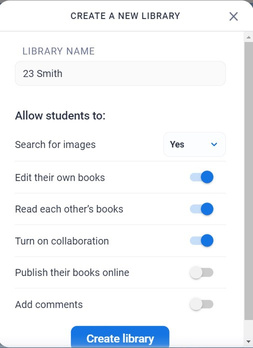
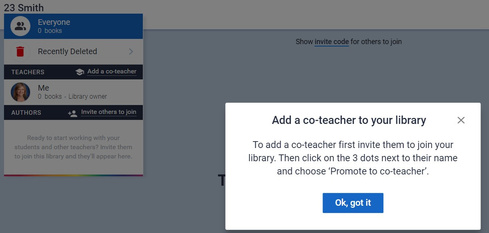
Create new library
Name and settings
Name and settings
Click on the "new library" icon from the landing page.
Provide a name - year and name of teacher.
Adjust the settings by toggling the tabs.
Invite a co-teacher to the library using the invite code if you would like another teacher added..
Adding students
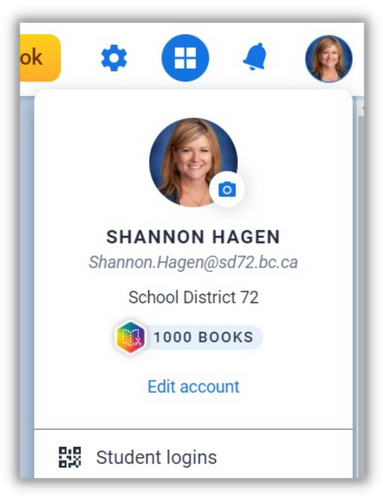
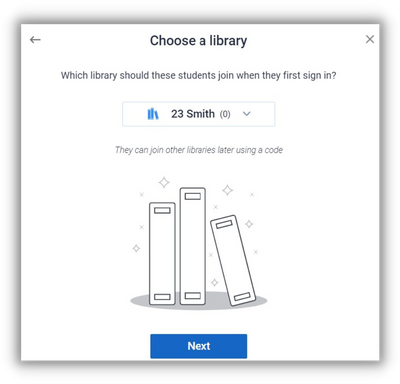
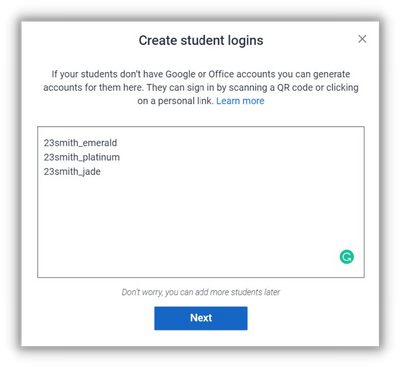
adding students
Click on account icon (top right) -> Student Logins.
Click on "Add more students"
Copy the column with the anonymous user accounts. Paste this into the text box on screen.
Choose the library from the drop down menu.
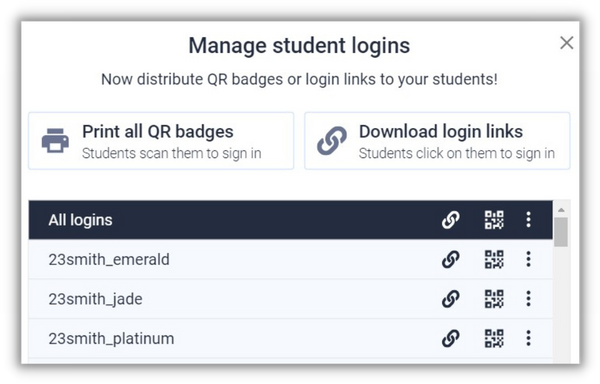
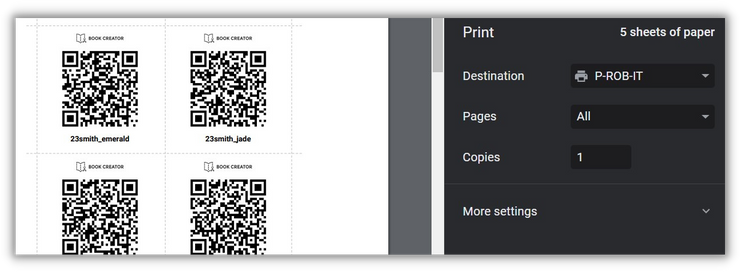
printing QR Codes for
Student Access
Click "Print all QR badges"
Print only pages for specific classes
Cut out QR Codes. Add "real name" to badge for easy access.
Student
access
Students access the class library using the QR Codes.
- Go to bookcreator.com
- Click "Sign into book creator" (top right)
- Sign in with QR code.
- Hold the QR code in front of the laptop camera. The camera may have to be "allowed" before using it.
(Note: if the camera isn't enabled, press the FN key on the laptop.)
using qr codes